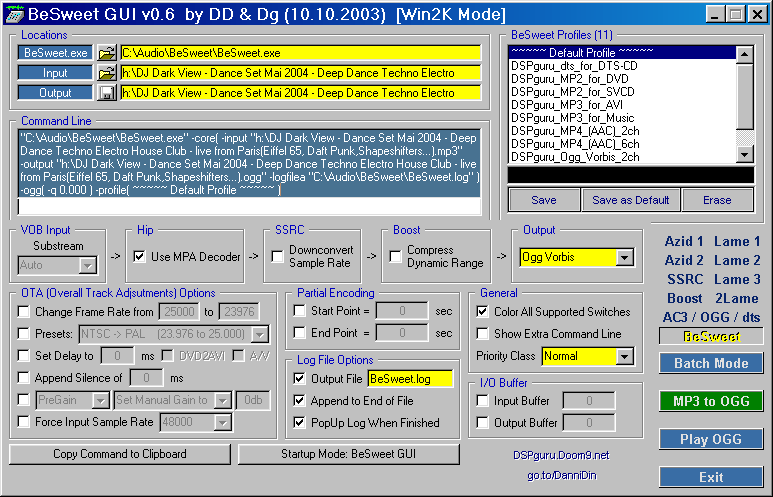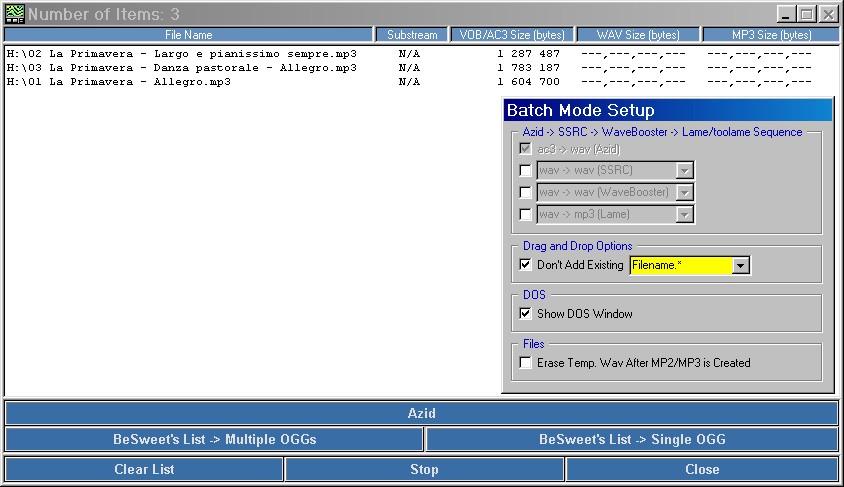Other free stuff
Converting MP3 to ogg with BeSweet
Summary
- Abstract
- All links
- Running BeSweet with the GUI
- Providing BeSweet with a Windows integration
| Abstract |
- Our package, BeSweet+GUI+vorbis.exe, includes all that is needed to convert mp3 to ogg, with a Windows integration example.
|
All links
Running BeSweet with the GUI
Here is a screenshot of what you get when you want to launch BeSweet by double-clicking on it :

Well, we think the easiest way to learn command syntax is to read a few examples. So, we downloaded the BeSweet GUI... Now, we get this :
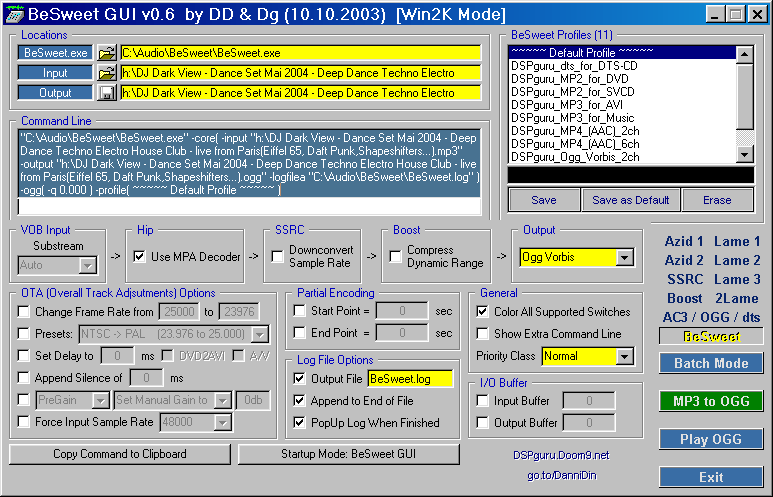
Uh, cool, there are many options, but we thought you may not want/need so many of them (we are here to convert your old MP3s, which are supposed to be already "treated")... What's more you can't convert several files at a time with this form.
We can see the command line, which will be useful later (maybe we'll choose another filename then, for DJ Dark View seems to have too long filenames lol). Fine, now let's click everywhere to see what happens... hm, the
Batch Mode looks interesting :
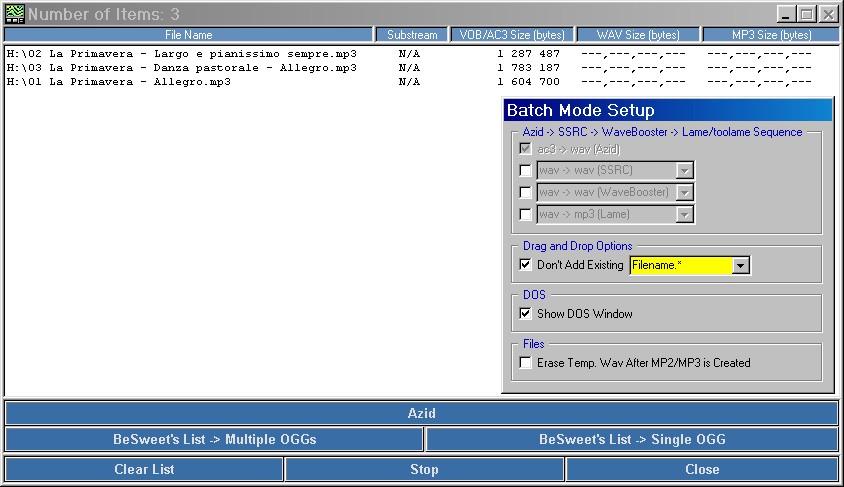
To add files in the batch mode, just drag and drop them into the list. To convert them, click on
BeSweet's List → Multiple OGGs
Uh-oh, we get an error message saying there is some dll file missing. So we download the oggvorbis-dlls and unzip them into the program's directory (doing so, we also compress them with
UPX, saving a nice megabyte). Now everything should be working fine.
Providing BeSweet with a Windows integration
The following code will add an option in Windows Explorer context menu that enables you to convert your mp3 files to ogg directly from the explorer :
(please see the
regedit tutorial about reg files if you don't know how to use this code)
REGEDIT4
[HKEY_CLASSES_ROOT\mp3file\Shell\to_ogg_1]
@="Convert to Ogg (q=1)"
[HKEY_CLASSES_ROOT\mp3file\Shell\to_ogg_1\command]
@="C:\\Audio\\BeSweet\\BeSweet.exe -core( -input \"%1\" -output \"%1.ogg\" -logfilea \"%1_CONV_LOG.log\" ) -ogg( -q 0.100 )"
To use it, replace C:\\Audio\\BeSweet\\BeSweet.exe with the path of your BeSweet installation (and put two backslahes instead of one). Note that you can change the quality by modifying the value
-ogg ( -q 0.100 ) between 0 and 1. Of course, you can change the whole command line in this example, eg to convert into another format.
To remove the option, use the following code (the same way as above) :
REGEDIT4
[-HKEY_CLASSES_ROOT\mp3file\Shell\to_ogg_1]